By drawing and not tracing, you keep training your eyes and improving your skills. Depending on the subject, sometimes a line through the middle and one across is enough to hold on to.
In Photoshop Elements it's easy to display different kinds of gridlines in the preferences window: Photoshop Elements -> Preferences -> Guides & Grid
You can switch the grid on and off from the view menu: View->Grid
To display a grid with a lines through the middle point and quarter points, select Gridline every: 50 percent and Subdivisions: 2
This shows a rectangular grid (depending on the size of the photo) with middle lines, and lines at quarter points:
To display a square grid choose a fixed measure, for example Gridline every: 2 Inches, subdivisions: 1, the grid looks like this:
I usually draw directly from the screen, with the laptop on my drawing table. When painting it would be more convenient to print out the image with grid, but so far I've not been able to print the picture and the grid from Photoshop Elements.
As a workaround I take a screenshot and print that out, but that's not ideal. If anybody knows how to print an image with visible grid lines directly from PSE, please let me know!
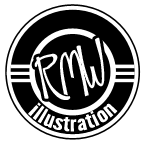






No comments:
Post a Comment